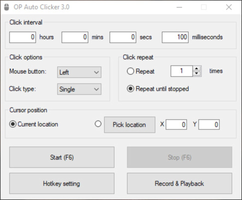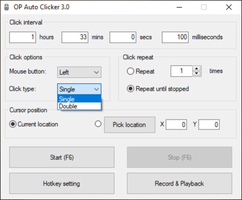About AutoClicker
One of the best aspects of AutoClicker is the range of options that are offered. Users can select which button on the mouse to emulate, the click type, and even the repetition cadence. In the final section, users can choose the number of times they want this task to repeat or keep repeating the clicks until they decide to stop. The program also lets users choose the cursor's location that emulates the clicks, whether it is its current location or a different one that can be easily selected by clicking on the screen.
AutoClicker is an efficient app that can be used for several purposes, particularly in video games. This app allows users to schedule clicks automatically for a variety of tasks, making it ideal for games, repetitive data entry tasks, and any other applications that require repetitive clicks. This makes it a valuable asset to anyone who wants to automate simple, monotonous tasks, thereby saving time and improving productivity.
What makes AutoClicker an even more attractive app is the fact that it is open source and takes up very little space on your computer. This means that users get access to the source code and can modify and improve it as they see fit. Additionally, the app is lightweight and does not consume many system resources, meaning that it does not slow down your computer while in use.
In conclusion, AutoClicker is an incredibly useful app that can greatly enhance your productivity by automating simple and repetitive tasks. It is highly customizable, portable, and easy to use. Whether you are a gamer looking for an edge, or a professional who needs to automate simple tasks, AutoClicker is an innovative solution that gets the job done with minimal fuss. Try it out today and experience the benefits of effortless automation.
Reviewed by Eddie C. Reardon
Information
Old Versions
AutoClicker FAQ
With AutoClicker, you can simulate the clicking of a mouse with the left, right, or center buttons. You can let it run infinitely or use a command to stop it whenever you want.
There are some antiviruses that might detect false positives related to AutoClicker, but the program is 100% safe.
Some games can detect the use of external programs and macros. But even the ones that don't detect it still have "automated" input limitations. For example, some shooters don't let you fire faster than each weapon's rate of fire.
In AutoClicker, you can set the intervals between clicks anywhere from every 1 millisecond to every 24 hours.
To get AutoClicker on your PC, download the file from the APKPure website, where you can find all the versions of this tool thanks to its archive. The program is available for free.
To get rid of AutoClicker on your computer, search for the program from the Windows control panel. After that, click the "Uninstall program" button to remove all the files from your device.
To activate AutoClicker after it's installed on your computer, set up the type of clicking you want by determining its frequency and speed. Once everything's set up, it will stay activated in order to work.
AutoClicker is used to automate mouse clicks on certain parts of your computer screen. You can set it up and customize it however you want to make the most of its features.
How to download and Install AutoClicker on Windows PC
- Click on the Download button to start downloading AutoClicker for Windows.
- Open the .exe installation file in the Downloads folder and double click it.
- Follow the instructions in the pop-up window to install AutoClicker on Windows PC.
- Now you can open and run AutoClicker on Windows PC.
Alternatives to AutoClicker
 Nearby ShareTransfer files easily and fast from Android to Windows.10.0
Nearby ShareTransfer files easily and fast from Android to Windows.10.0 Universal Android Debloater GUIUniversal Android Debloater removes bloatware and unnecessary files from your Android10.0
Universal Android Debloater GUIUniversal Android Debloater removes bloatware and unnecessary files from your Android10.0 Samsung NotesTake notes from your PC10.0
Samsung NotesTake notes from your PC10.0 DIALuxCreate professional illumination projects with DIALux.8.0
DIALuxCreate professional illumination projects with DIALux.8.0 GoodNotesThe most convenient way to take notes in Windows10.0
GoodNotesThe most convenient way to take notes in Windows10.0 BeWidgetsCreate and add widgets in Windows 1110.0
BeWidgetsCreate and add widgets in Windows 1110.0 KingRoot PCRoot your Android device from your PC6.6
KingRoot PCRoot your Android device from your PC6.6 WintoysGet the most out of Windows10.0
WintoysGet the most out of Windows10.0