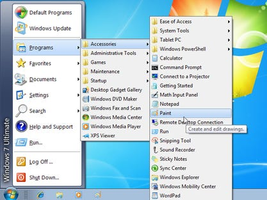Classic Shell is a versatile application that reintroduces the Start menu to Windows 8, offering tweaks to Windows Explorer and Internet Explorer to enhance the user experience. With easy installation and a plethora of customization options, Classic Shell is perfect for users who want to modify and personalize their Windows interface. Here are some key features of Classic Shell:
Key Feature
1: Easy Installation
Despite its significant impact on the Windows operating system, Classic Shell is remarkably easy to install and configure. Users can quickly change their Windows theme without encountering any errors in formatting or usability.
2: Customization Options
Classic Shell provides a wide range of options for modifying the general Windows theme, Start menu icon, and other user interface elements. The variety of tools available can be easily changed and saved at any time, making it an ideal solution for shared computers.
3: Exceptional Support
Classic Shell comes with one of the most detailed ReadMe files available for a free application, offering quick links to informative FAQs and active, helpful forums. This ensures that users can find answers to any questions or concerns they may have while using the application.
4: Access to Removed Features
For users who miss certain features that have been removed from recent Windows versions, Classic Shell provides an opportunity to experience those features once again, such as the Start button that was removed from Windows 8.
5: Fully Modifiable User Interface
Classic Shell allows users to fully modify their user interface to suit their preferences and needs, providing a personalized computing experience.
While Classic Shell may cause slower navigation and a less streamlined appearance than the standard Windows theme, it remains an excellent option for users who want to customize their Windows interface and access removed features. With easy installation, a wealth of customization options, and exceptional support, Classic Shell is a valuable tool for personalizing your Windows experience and accessing your favorite aspects of the operating system.
About Classic Shell
Reviewed by Download.com Staff
Information
Updated onAugust 14, 2017
DeveloperIvo Beltchev
Operating systemWindows 8, Windows Vista, Windows, Windows Server 2008, Windows 7
Old Versions
Classic Shell4.3.1
August 14, 2017
exe32 bit
How to download and Install Classic Shell on Windows PC
- Click on the Download button to start downloading Classic Shell for Windows.
- Open the .exe installation file in the Downloads folder and double click it.
- Follow the instructions in the pop-up window to install Classic Shell on Windows PC.
- Now you can open and run Classic Shell on Windows PC.
Alternatives to Classic Shell
 Desktop GooseUnleash a goose on your desktop8.0
Desktop GooseUnleash a goose on your desktop8.0 NiceTaskbarCustomize your taskbar and organize programs on Windows 10/11.6.0
NiceTaskbarCustomize your taskbar and organize programs on Windows 10/11.6.0 TranslucentTBMake your Windows task bar translucent7.8
TranslucentTBMake your Windows task bar translucent7.8 Splashtop Wired XDisplayUse your iPad as a second monitor for PC or Mac10.0
Splashtop Wired XDisplayUse your iPad as a second monitor for PC or Mac10.0 Lively WallpaperGive life to your computer's desktop background8.0
Lively WallpaperGive life to your computer's desktop background8.0 Clip Studio PaintDraw like you never thought you could on your PC10.0
Clip Studio PaintDraw like you never thought you could on your PC10.0 TaskbarXMove the toolbar icons4.6
TaskbarXMove the toolbar icons4.6 Epic PenDraw or write on any program10.0
Epic PenDraw or write on any program10.0