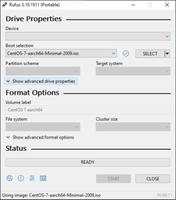About Rufus
What's amazing is the range of partition types it supports - Syslinux, ReactOS, Grub, UEFI: NTFS, and the other aforementioned FreeDOS. Such diversity of support allows users to install Linux distributions or images to use on devices such as a Raspberry Pi. You can also create Windows installations from ISO image files.
The best part about Rufus is that it doesn't require any installation. All you have to do is to double-click on the executable, and you can choose the type of media or image you want to install. Rufus is also incredibly fast. The app is faster than other similar applications, such as the official Windows 7 startup disk tool.
Rufus is an incredibly useful application for creating bootable drives or operating systems installers. Its compatibility list is extensive, including more than 40 ISOs that work perfectly with the application, such as Windows XP, Windows 7, Debian, Fedora, and Raspbian, among many others.
In summary, Rufus is a reliable and straightforward application for anyone looking to create bootable drives or installers. With its versatile partitioning options, fast operation times, and broad compatibility list, it's perfect for anyone looking to work with operating systems on external storage units. Don't hesitate. Download Rufus for PC and start creating bootable drives today!
Reviewed by Arnold A. Howe
Information
Old Versions
Rufus FAQ
Yes, Rufus works on Windows 11. To create a Windows 11 boot disk with Rufus, just download the ISO from the official Microsoft website, then select it when you create the boot disk.
Yes, Rufus is 100% safe. It's a program that's had an impeccable track record for more than 10 years. It has also been analyzed by VirusTotal and has never tested positive.
Yes, Rufus is free. Rufus's creator doesn't even accept donations. Instead, users who want to show support are encouraged to donate money directly to the Free Software Foundation.
Yes, Rufus is portable. The program doesn't require any kind of installation. The first time you run it, it creates a configuration file in the same directory where you run it from.
To create a Windows 10 image with Rufus, all you have to do is download the ISO from the official Microsoft website, then choose it from the available options when you create your boot disk.
How to download and Install Rufus on Windows PC
- Click on the Download button to start downloading Rufus for Windows.
- Open the .exe installation file in the Downloads folder and double click it.
- Follow the instructions in the pop-up window to install Rufus on Windows PC.
- Now you can open and run Rufus on Windows PC.
Alternatives to Rufus
 Microsoft Office 2019Install Word, Excel and PowerPoint with Office 20198.0
Microsoft Office 2019Install Word, Excel and PowerPoint with Office 20198.0 HP SmartHP's official app for managing your printer9.4
HP SmartHP's official app for managing your printer9.4 ASRock Polychrome RGB SyncManage RGB lighting on your PC with ASRock motherboards10.0
ASRock Polychrome RGB SyncManage RGB lighting on your PC with ASRock motherboards10.0 App InstallerInstall apps from the Microsoft Store manually10.0
App InstallerInstall apps from the Microsoft Store manually10.0 Bluetooth Driver InstallerYour Bluetooth is not working?9.0
Bluetooth Driver InstallerYour Bluetooth is not working?9.0 MyASUSManage all your ASUS devices10.0
MyASUSManage all your ASUS devices10.0 Microsoft 365 (Office)Keep all your Office programs from Microsoft 365 in one place10.0
Microsoft 365 (Office)Keep all your Office programs from Microsoft 365 in one place10.0 WinRARReally fast and efficient file compressor8.6
WinRARReally fast and efficient file compressor8.6