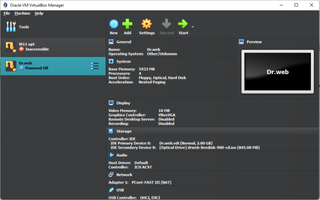VirtualBox is a professional-grade, open-source virtualization software that provides an alternative for those seeking virtualization options without the need for paid software. It offers a range of features and capabilities for running virtual systems on various operating systems.
Key Features
1.Cross-Platform Compatibility
VirtualBox is available on all major operating systems, including Mac, Windows, Linux, and Solaris. This broad compatibility allows users to leverage open-source virtualization regardless of their chosen platform. Users can run multiple operating systems such as Windows, DOS, Linux, or Solaris as virtual systems within VirtualBox.
2.Extensive Documentation and Support
Open-source software often benefits from a vibrant user community that generates a wealth of documentation and technical resources. VirtualBox is no exception, with ample help and technical documents available to assist users in setting up and utilizing the software effectively. This extensive documentation makes it easier for users to find answers and troubleshoot issues.
3.Operating System Integration Limitations
Compared to paid virtualization solutions like VMWare or Parallels, VirtualBox may have limitations in terms of host system and guest operating system integration. Other solutions often provide features like drag-and-drop file transfer between systems, which may not be available in VirtualBox. However, VirtualBox offers other powerful features that compensate for this limitation.
4.Limited Official Technical Support
Virtualization software can be complex and sometimes encounters issues. Paid solutions typically offer dedicated technical support to address problems effectively. In contrast, VirtualBox lacks official hands-on technical support. Users may have to rely on their own troubleshooting skills or seek assistance from the active user community and online resources.
Overall, VirtualBox is suitable for highly technical users who are capable of leveraging online resources to troubleshoot and configure their own software. It offers a range of features and compatibility across different operating systems. However, users seeking a fully-packaged solution with extensive support may find VirtualBox more challenging to navigate.
Chinese
English
French
German
Italian
Japanese
Polish
Portuguese
Russian
Spanish
Swedish