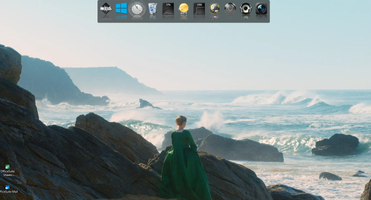Nexus Dock is an innovative and useful desktop customization application that offers easy access to frequently used programs and applications. With the decline in the usage of the traditional Windows start menu, docks and bars have emerged as a popular alternative. The Nexus Dock is one such dock that has gained popularity among Windows-based computer users.
One of the standout features of Nexus Dock is its ease of use. Once installed, it appears as a bar on the upper side of the screen, and users can add shortcuts to any program or folder that they frequently use. Accessing these programs is extremely easy – users only have to click on the respective icon, and the program or folder will be opened or run. This feature alone can help save valuable time and speed up workflow considerably.
The Nexus Dock also boasts of amazing visual effects that add an aesthetic appeal to the desktop. Users can modify the visual appearance of the dock to their liking, including changing reflections, the size of the icons, animations, and more. This level of customization ensures that the dock blends seamlessly with the desktop, making it even more convenient to use.
The Nexus Dock also comes equipped with various widgets and utilities that can provide valuable information about the status of the user’s computer. These widgets include CPU status, weather forecast, and the status of the recycled bin. Hence, users can easily keep track of their computer’s performance and other essential information, all in one place.
Furthermore, Nexus Dock is incredibly versatile and flexible in terms of customization. Users can choose to have the dock appear only when they hover their mouse pointer near the edge of the screen or have it permanently visible on the desktop. Users can also customize the dock to appear on any side of the screen as per their convenience.
In conclusion, the Nexus Dock is an essential tool for Windows-based computer users who want to save time and work more efficiently. Its ease of use, attractive visual effects, and customization options make it an appealing option for anyone looking to enhance their desktop experience. Its widgets and utilities also add a level of convenience that can significantly improve workflow efficiency. Overall, Nexus Dock proves to be a competent and practical desktop customization tool.
About Nexus Dock
Reviewed by Arnold A. Howe
Information
Updated onAug 21, 2023
DeveloperWinStep
LanguagesEnglish
Old Versions
Nexus Dock FAQ
To add an icon or shortcut to Nexus Dock, simply drag the item from the desktop or start menu to the dock. To delete an icon, right click on it and select "Delete".
No, Nexus Dock does not affect your PC's performance. This program is designed to be efficient and have a minimal impact on your computer's performance. However, if you experience problems, you can adjust the performance and appearance settings in "Preferences".
How to download and Install Nexus Dock on Windows PC
- Click on the Download button to start downloading Nexus Dock for Windows.
- Open the .exe installation file in the Downloads folder and double click it.
- Follow the instructions in the pop-up window to install Nexus Dock on Windows PC.
- Now you can open and run Nexus Dock on Windows PC.
Alternatives to Nexus Dock
 Microsoft Office 2019Install Word, Excel and PowerPoint with Office 20198.0
Microsoft Office 2019Install Word, Excel and PowerPoint with Office 20198.0 HP SmartHP's official app for managing your printer9.4
HP SmartHP's official app for managing your printer9.4 ASRock Polychrome RGB SyncManage RGB lighting on your PC with ASRock motherboards10.0
ASRock Polychrome RGB SyncManage RGB lighting on your PC with ASRock motherboards10.0 App InstallerInstall apps from the Microsoft Store manually10.0
App InstallerInstall apps from the Microsoft Store manually10.0 Bluetooth Driver InstallerYour Bluetooth is not working?9.0
Bluetooth Driver InstallerYour Bluetooth is not working?9.0 Microsoft 365 (Office)Keep all your Office programs from Microsoft 365 in one place10.0
Microsoft 365 (Office)Keep all your Office programs from Microsoft 365 in one place10.0 MyASUSManage all your ASUS devices10.0
MyASUSManage all your ASUS devices10.0 WinRARReally fast and efficient file compressor8.6
WinRARReally fast and efficient file compressor8.6